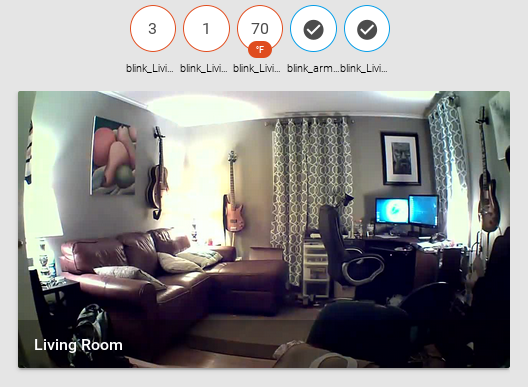Blink
The blink component lets you view camera images and motion events from Blink camera and security systems.
You will need your Blink login information (username, usually you email address, and password) to use this module.
To set it up, add the following information to your configuration.yaml file:
# Example configuration.yaml entry
blink:
username: YOUR_USERNAME
password: YOUR_PASSWORD
Configuration variables:
- username (Required): Your username to login to Blink.
- password (Required): Your password to login to Blink.
Once loaded, your front end will have the following components:
- A camera image for each camera in your system.
- A binary_sensor per camera that indicates whether motion detection is enabled.
- A binary_sensor for the system that indicates if the system is armed or disarmed.
- A sensor per camera that reports temperature.
- A sensor per camera that reports battery level.
- A sensor per camera that reports unread notification (i.e., detected motion events).
Since the cameras are battery operated, the images are only updated in Home Assistant when the user manually forces a new photo. This image can be updated with the snap_picture service to force Home Assistant to request an update from Blink’s servers. As a note, all of the camera-specific sensors are only polled when a new image is requested from the camera. This means that relying on any of these sensors to provide timely and accurate data is not recommended.
Services:
This services are available for the blink component:
- arm_system
- arm_camera
- snap_picture
For arm_system, the value sent can be either True or False and will arm and disarm the whole Blink system. Arm system example:
{
"device_armed": "True"
}
Arm camera follows a similar structure, but each individual camera can have motion detection enabled or disabled. Because of this, you also need to supply a name. For example, if you have a camera named “Living Room” and you want to turn off motion detection on that camera, you would call the arm_camera service with the following payload:
{
"friendly_name": "Living Room",
"device_armed": "False"
}
The snap_picture service takes the camera name as the payload and with take a new picture with your camera.
{
"friendly_name": "Living Room"
}