Apple TV
The apple_tv platform allows you to control an Apple TV (3rd and 4th generation). See the remote platform if you want to send remote control buttons, e.g. arrow keys.
Currently, you must have Home Sharing enabled for this to work. Support for pairing Home Assistant with your device will be supported in a later release.
To use this component, you must first install some system libraries and a compiler. For Debian or a similar system, this should be enough:
$ sudo apt-get install build-essential libssl-dev libffi-dev python-dev
If you want to discover new devices automatically, just make sure you have discovery: in your configuration.yaml file. To manually add one or more Apple TVs to your installation, add the following to your configuration.yaml file:
# Example configuration.yaml entry
apple_tv:
- host: IP_1
login_id: LOGIN_ID_1
name: NAME_1
start_off: START_OFF_1
credentials: CREDENTIALS_1
- host: IP_2
login_id: LOGIN_ID_2
name: NAME_2
start_off: START_OFF_2
credentials: CREDENTIALS_2
Configuration variables:
- host (Required): The IP-address of the device.
- login_id (Required): An identifier used to login to the device, see below.
- name (Optional): The name of the device used in the frontend.
- start_off (Optional): Set to true if the device should start in fake standby.
- credentials (Optional): Credentials used for AirPlay playback.
In order to connect to the device, you need a login id. The easiest way to obtain this identifier is to use the apple_tv_scan service (described below). Additional information about start_off and credentials can also be found under the guides section.
Guides
Scanning for devices
To scan for devices, press the icon in the upper left corner and select the leftmost icon according to the image:
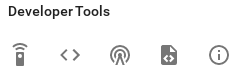
Select apple_tv as domain and apple_tv_scan as service then press the button:
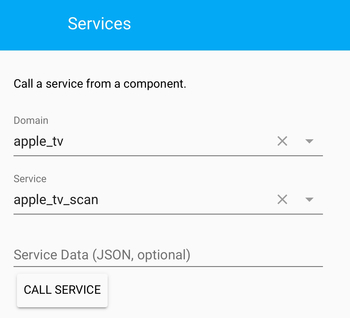
Scanning will be done for three seconds and notification will be shown in the state view with all found devices:
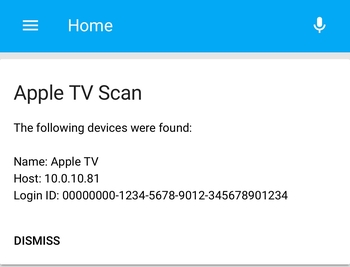
Alternatively, you may use the application atvremote. Install it with pip3 install --upgrade pyatv in your Home Assistant environment (note: do not use sudo). Then run atvremote scan to scan for all devices (try again if a device is missing):
$ atvremote scan
Found Apple TVs:
- Apple TV at 10.0.10.22 (login id: 00000000-1234-5678-9012-345678901234)
Note: You must use 'pair' with devices that have home sharing disabled
Just copy and paste the login id from the device you want to add. For more details about atvremote, see: this page.
My Apple TV turns on when I restart Home Assistant
The Apple TV will automatically turn on if a request is sent to it, e.g., if a button is pressed, something is streamed to it via AirPlay or if current state (currently playing) is accessed. This is how Apple has designed it, and it will cause problems if you are using HDMI CEC. Every time Home Assistant is started, a new request is sent to the device to figure out what is currently playing. When using CEC, this will wake up your TV and other devices you have configured.
So, if your TV is randomly turning on, this is probably the reason. As stated, this is by design, and there is no real fix for it. There’s also no known way to turn off the Apple TV via the protocol used for communication. You have the following options:
- Do not use this platform
- Disable HDMI CEC on your Apple TV
- Use “fake standby”
The first two points are quite obvious. Fake standby is a concept implemented in this platform that disables all requests to the device and makes it appear as being “off” in the web interface. This will make sure that the device is not woken up, but it will of course not show any information or allow you to control it. It is however easy to turn it on (or off) in the web interface or to use an automation with turn_on. To make it more useful, you can write automations that turn it on or off depending on some other device, like the input source on your receiver.
To put a device into fake standby when starting Home Assistant, add start_off: true to your configuration.
Turning the device on/off in the user interface will not turn the physical device on/off according to the description above.
Setting up device authentication
If you, when playing media with play_url, get the following error message:
“This AirPlay connection requires iOS 7.1 or later, OS X 10.10 or later, or iTunes 11.2 or later.”
then device authentication is required. Press the icon in the upper left corner and select the leftmost icon according to the image below:
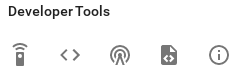
Select apple_tv as domain, apple_tv_authenticate as service and enter {"entity_id": "XXX"} into “Service Data”, but replace XXX with the entity id of your device (e.g. media_player.apple_tv). Press the button and hopefully you are presented with an input dialog asking for a pin code:
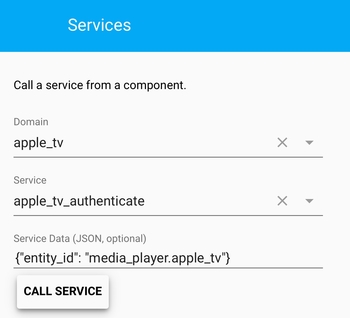
If no dialog appears, go back to the states view and display it from there (press CONFIGURE as displayed in the image):
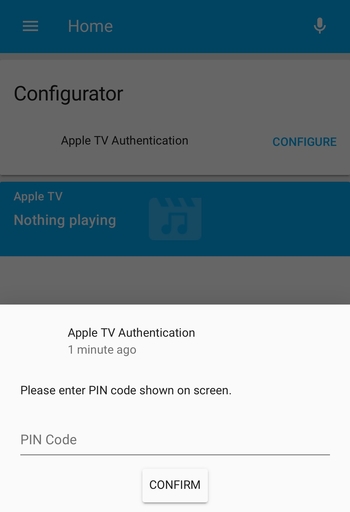
A PIN code should now be visible on your TV, just enter it into the dialog and press “Confirm”. You should see if it succeeded in the state view. Copy the credentials and insert it into your configuration (make sure you copy everything, it should be 81 characters) after credentials: with no line-break:
# Example configuration.yaml entry
apple_tv:
- host: 10.0.0.20
login_id: 00000000-1234-5678-9012-345678901234
credentials: 1B8C387DDB59BDF6:CF5ABB6A2C070688F5926ADB7C010F6DF847252C15F9BDB6DA3E09D6591E90E5
Restart Home Assistant, and you should now be able to use play_url as before.
Services
Service apple_tv_authenticate
To play media on an Apple TV with device authentication enabled (e.g., ATV4 with tvOS 10.2+), Home Assistant must be properly authenticated. This method starts the process and presents the credentials needed for playback as a persistent notification. Please see guide above for usage.
| Service data attribute | Optional | Description |
|---|---|---|
entity_id |
yes | String or list of strings that point at entity_ids of Apple TVs. |
Service apple_tv_scan
Scans the local network for Apple TVs. All found devices are presented as a persistent notification.