RFXtrx Switch
The rfxtrx platform support switches that communicate in the frequency range of 433.92 MHz.
First you have to set up your rfxtrx hub.
The easiest way to find your switches is to add this to your configuration.yaml:
# Example configuration.yaml entry
switch:
platform: rfxtrx
automatic_add: True
Launch your homeassistant and go the website. Push your remote and your device should be added:
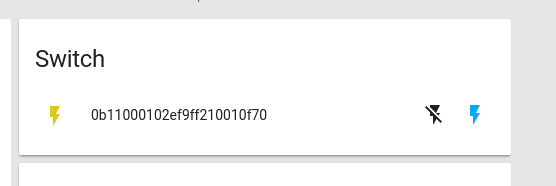
Here the name is 0b11000102ef9f210010f70 and you can verify that it works from the frontend.
Then you should update your configuration to:
# Example configuration.yaml entry
switch:
platform: rfxtrx
devices:
0b11000102ef9f210010f70:
name: device_name
Configuration variables:
- devices (Required): A list of devices with their name to use in the frontend.
- automatic_add (Optional): To enable the automatic addition of new switches.
- signal_repetitions (Optional): Because the RFXtrx device sends its actions via radio and from most receivers it’s impossible to know if the signal was received or not. Therefore you can configure the switch to try to send each signal repeatedly.
- fire_event (Optional): Fires an event even if the state is the same as before, for example a doorbell switch. Can also be used for automations.
Generate codes:
If you need to generate codes for switches you can use a template (useful for example COCO switches).
- Go to home-assistant-IP:8123/dev-template
- Use this code to generate a code:
0b11000{{ range(100,700) | random | int }}bc0cfe0{{ range(0,10) | random | int }}010f70
- Use this code to add a new switch in your configuration.yaml
- Launch your homeassistant and go the website.
- Enable learning mode on your switch (i.e. push learn button or plug it in a wall socket)
- Toggle your new switch in the Home Assistant interface
Examples
Basic configuration with 3 devices:
# Example configuration.yaml entry
switch:
platform: rfxtrx
automatic_add: False
signal_repetitions: 2
devices:
0b1100ce3213c7f210010f70:
name: Movment1
0b11000a02ef2gf210010f50:
name: Movment2
0b1111e003af16aa10000060:
name: Door
fire_event: True
Light hallway if doorbell is pressed (when is sun down):
# Example configuration.yaml entry
switch:
platform: rfxtrx
automatic_add: False
devices:
0710014c440f0160:
name: Hall
0710010244080780:
name: Door
fire_event: true
automation:
- alias: Switch light on when door bell rings if sun is below horizon and light was off
trigger:
platform: event
event_type: button_pressed
event_data: {"entity_id": "switch.door"}
condition:
condition: and
conditions:
- condition: state
entity_id: sun.sun
state: "below_horizon"
- condition: state
entity_id: switch.hall
state: 'off'
action:
- service: switch.turn_on
entity_id: switch.hall
Use remote to enable scene (using event_data):
# Example configuration.yaml entry
switch:
platform: rfxtrx
automatic_add: False
devices:
0b1100ce3213c7f210010f70:
name: Light1
0b11000a02ef2gf210010f50:
name: Light2
0b1111e003af16aa10000060:
name: Keychain remote
fire_event: true
scene:
name: Livingroom
entities:
switch.light1: on
switch.light2: on
automation:
- alias: Use remote to enable scene
trigger:
platform: event
event_type: button_pressed
event_data: {"state": "on", "entity_id": "switch.keychain_remote"}
action:
service: scene.turn_on
entity_id: scene.livingroom